How to search for companies and products in the Official Slovenian exporters directory - SloExport
Quick Search
Quick Search is used for quick and simple search for companies, trade marks or products by one or more keywords to find an exact or approximate phrase.

Enter a keyword or phrase in the search box (with "Search string" title). Dropdown enables limiting search resultsby
- companies and trade marks or
- products and services.
After getting first results you can additionally define the search with selecting an option in the third field (defining how to combine keywords you entered in case of more keywords). Three typical operators are available:
- All words [AND]
- Any of the words [OR]
- As written [EXACT PHRASE]
To start searching just hit enter or click on the Search button. You can repeat searching as many times you want by entering new key words or phrases, use the advanced search, customize search results list or export it to MS Word, MS Excel, plain text or simply print it in a printer friendly form.

Please follow the search guidelines to get the best search results
- Keyword search
Keyword search enables searching for the keywords entered in the search box. In case of two or more key words you can combine them using typical operators AND (results containing all words) or OR (results containing any of the words). Word order does not influence search results.
Example: Nieros Metal or Metal Nieros
Word order does not influence search results.
Example: Nieros Metal or Metal Nieros
- Phrase search
Phrase search is searching for a complete phrase entered in the search box. To use phrase search you have to choose As written (EXACT PHRASE) option in the third dropdown.
Example: Gorenje Tiki
(search result is company Gorenje Tiki)
- Asterisk
Use an asterisk '*' to include plurals and other grammatical variations. Asterisk can be used at the beginning or at the end of the word.
Example: elect*
(search results contain all the words starting with elect like electronics, electrical etc.)
Example: *equipment
(search results contain all the words ending with equipment)
Question mark
When searching you can use question mark '?' as a substitute for one character.
Example: pipe?
(search results contain all the words starting with pipe and ending with whihchever character like s for plural)
- Upper and lower case
You can enter search item by using words in lower, upper or sentence case.
Example: gorenje or GORENJE or Gorenje etc. yields same results
- Question mark
When searching you can use question mark '?' to substitute one character.
Example: pipe?
(search results include all the words starting with pipe and ending with whichever character like s for plural)
Advanced search
Advanced search enables a more detailed search through SloExport directory by definig the search criteria in greater detail. Advanced search is available through the link Advanced right to the quick search.
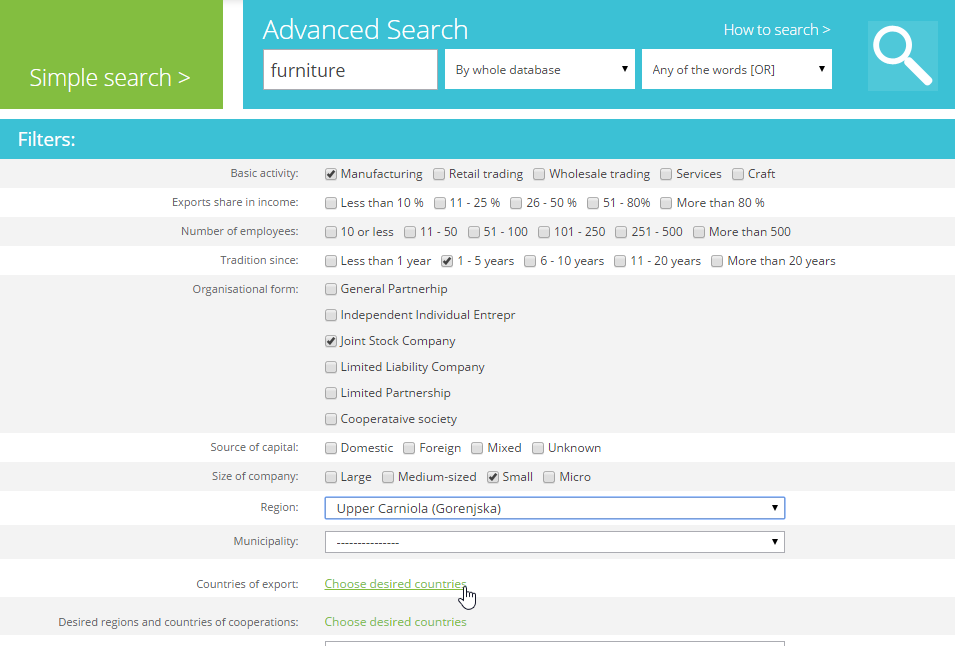
Advanced search is an extended and more detailed search for companies and products with additional search criteria and filters for exact results.
There are no obligatory criteria - select those that are important for your desired search results.
Start the search by clicking on the Search button. Advanced search result list appears above the search result list.
You can repeat searching as many times as you wish entering new key words or phrases, or you can customize the search results list or export it to MS Word, MS Excel, plain text or simply print it in a printer friendly form.
How to customize search resultslist
Search result list is a list of companies that meet the search criteria. You can view all the data about each company by clicking the company name or logo (if the logo is available). A company card will open in a new window.
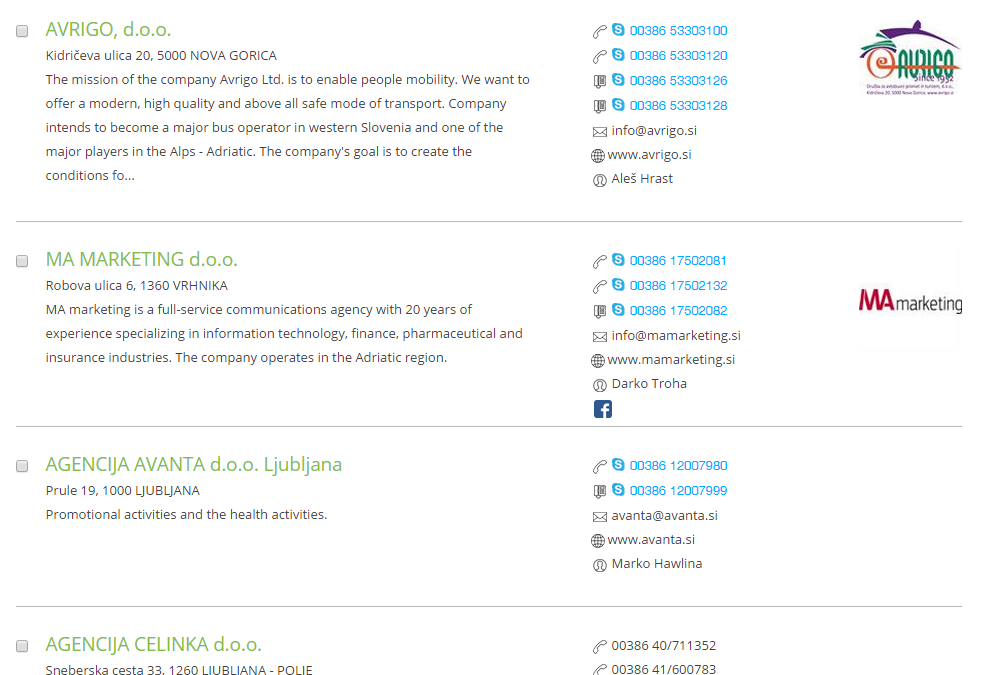
Customize data that appears in search result list
The search result list can be customized by clicking to the link Customize Search Results link.

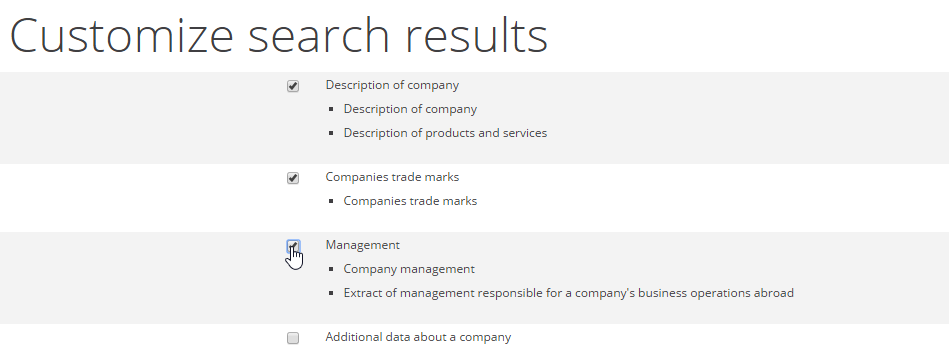
In customized search results you can select the following data and data groups:
- Decsription of a company - description of a company, its products and services
- Companies trade marks - presentation of company's trademarks
- Manegement - extract of management responsible for a company's business operations abroad
- Additional data about a company - registration number, basic activity, organisational form, source of capital, number of employees, size of a company, exports share in company
- Financial data - Income, total equity, total assets
- Countries in co-operation - Extract of target regions and countries where company exports
- Activities in accordance with the CPA classification
- Exported products in accordance with the HS classification
- Inter-company connections - parent companies and subsidiary companies
- Representative bodies - list of company's representative bodies abroad
- Representation of third party's trademarks and companies
Confirm adjustment changes by clicking Set button at the bottom of the page.
A number of search results per page
You can alo customize the number of search results per page by selecting the relevant number form 5 to 50 in the line above and under search results:

Exporting the search results
Search results can be exported to
MS Word, MS Excel, plain text or simply printed in a printer friendly form. You can select only certain search results to export by checking the checboxes on the left. A company card can also be exported to MS Word, plain text or printed. Export functions are only available on the desktop version, while on tablet and mobile devices are not applicable.
Prior to export the list of search results can be customized (s described above).

For export of search results click the corresponding link at the top of the search result list.
You can export the complete search result list or selected companies by ticking the box in front of the company. If you wish to export the complete list, do not tick any box. The list automatically converts. With selecting the company you can use the button Select all (selects all companies) or Clear all (clears all selections).